Navigating Git: How to Undo a Local Commit with Examples
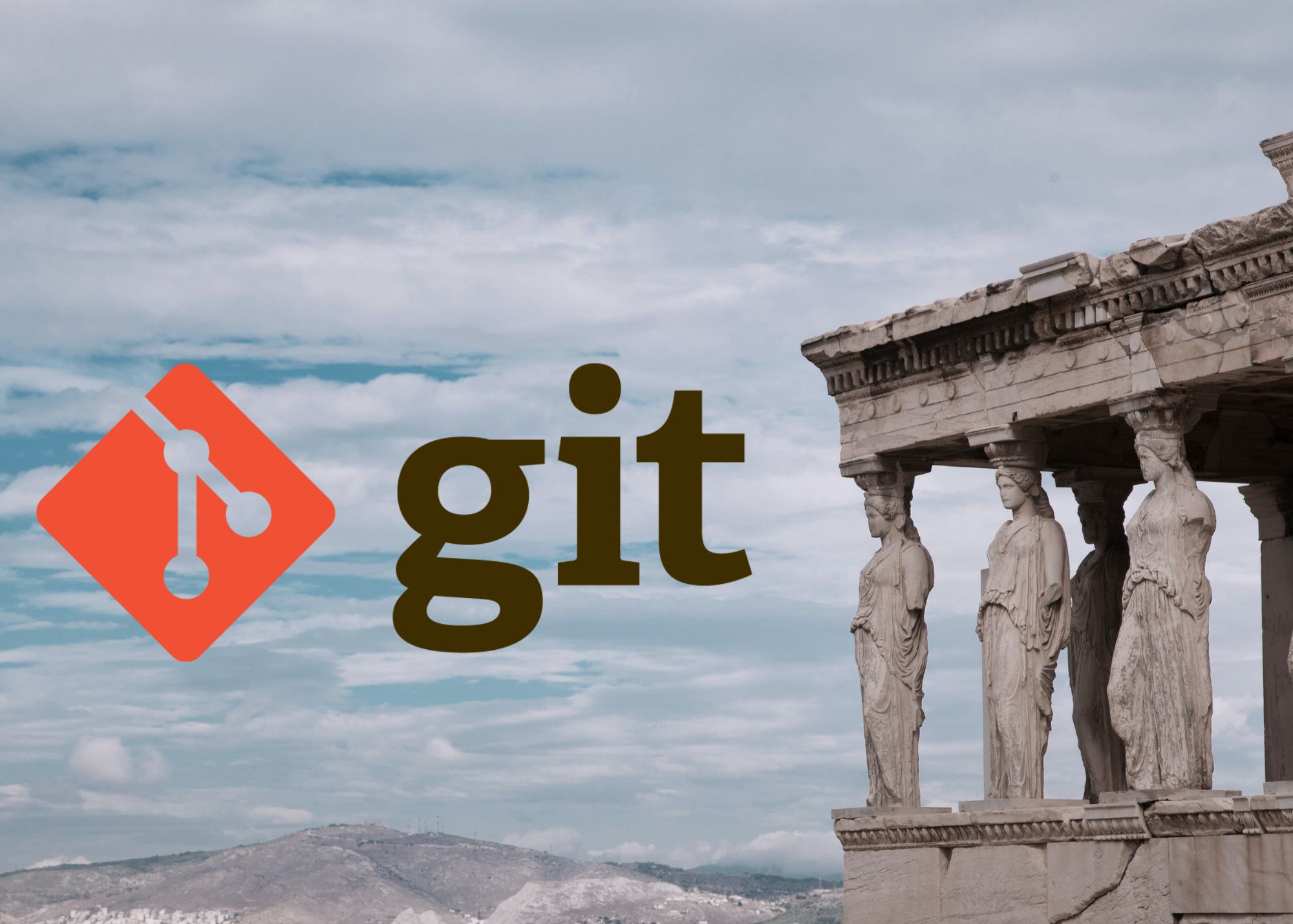
Navigating Git: How to Undo a Local Commit with Examples
Introduction: Git, the distributed version control system, empowers developers with the ability to manage and track changes in their codebase efficiently. Occasionally, you may find yourself needing to undo a local commit due to mistakes or changes in your development strategy. In this article, we will explore different scenarios for undoing a local commit using various Git commands, backed by real-world examples.
1. Undoing the Last Local Commit:
To undo the most recent local commit, the git reset command can be used with the --soft flag. This command will reset the HEAD pointer while keeping your changes staged.
Example: “Let’s say you’ve made a commit with the message ""Fix typo in README."" To undo this commit:”
# Undo the last commit while keeping changes staged
git reset --soft HEAD~12. Discarding the Last Local Commit:
If you want to completely discard the last local commit and unstage the changes, use the --hard flag with the git reset command.
Example: “Assuming your most recent commit is ""Add feature X,"" and you want to discard it:”
# Discard the last commit and unstage changes
git reset --hard HEAD~13. Creating a New Commit to Undo Changes:
If you wish to preserve the changes from the last commit but as a separate commit, you can use the git revert command. This creates a new commit that undoes the changes introduced by the specified commit.
Example: “Suppose your last commit is ""Update UI styling,"" and you want to undo the changes introduced:”
# Create a new commit that undoes changes from a specific commit
git revert <commit_hash>4. Amending the Last Commit:
To modify the last commit, you can use the git commit --amend command. This is useful for making small corrections or including changes that you forgot to stage initially.
Example: “Assume your last commit is ""Fix formatting issue."" You realize you forgot to include a crucial file in the commit:”
# Stage the missing file
git add missing_file.txt
# Amend the last commit to include the missing file
git commit --amend5. Moving Changes to a New Branch: If you’ve committed changes to the wrong branch, you can create a new branch to preserve the changes and reset the original branch.
Example:
Suppose you accidentally committed changes to the main branch instead of a feature branch:
# Create a new branch to preserve the changes
git checkout -b new-feature-branch
# Reset the main branch to its previous state
git checkout main
git reset --hard HEAD~1Conclusion:
The ability to undo local commits in Git provides developers with the flexibility to correct mistakes, reevaluate decisions, and streamline their development workflow. This article has demonstrated several scenarios for undoing local commits using commands such as git reset, git revert, and git commit --amend, each illustrated with practical examples. By mastering these techniques, you’ll be better equipped to navigate Git’s vast capabilities, ensuring a seamless version control experience that aligns with your coding endeavors.